Inviting and setting up your team
Add and manage users, roles and teams
-
Inviting and setting up your team
The more the merrier, right? In Precisely, Admin users handle your organization’s user management. They are able to invite users to your organization, create and manage teams, and assign users to their respective user roles.
Adding users
To invite a user to your Precisely organization, simply
1. Click your organization’s name in the top-right menu and choose Users & Teams in the drop-down,

2. Click Invite User. Enter the user's email address and select their user role.
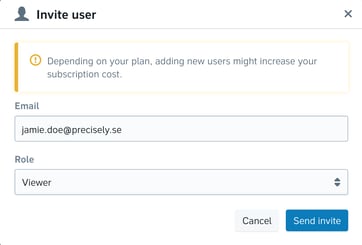
The user(s) will receive an email invitation to join your organization. With the help of the email link, they can complete their registration and start using Precisely. Simple as that!
Creating your teams
Teams in Precisely are, for instance, departments or groups of team members in your organization. When you want to give that department or group access to a template, a folder, or a document, you share it with their team.
To create teams, simply
-
Click your organization’s name in the top-right menu and choose Users & Teams in the drop-down,
-
Click New Team,
-
Name the team, e.g. "Sales Stockholm", "Legal Nordics" or "Management",
-
Choose which users belong on that team
-
Choose the team’s access policy: read only or read and write (learn more)
-
Click the blue Create button.

Each user on the team will have access to all templates and documents shared with that team, which is useful for limiting certain templates or documents to a group of users.
Next step