How do I decide which reference type to use?
Learn more about possible reference types in templates, their additional settings, and their usage
Setting up template references is one of the main steps in template creation and automation.
When creating a reference, you should decide on a specific reference type. In this article, you'll learn more about each reference type. If you'd like to learn about creating references in general, check this article instead.
- Short Text
- Long Text
- Numeric
- Date
- Multiple Choice
- Multiple Clause
Short text
Short text type of reference is a short, free text answer.
Examples:
- Counterparty name
- Counterparty address
- Brief product description
Long text
Long text type of reference is a long, multiple row, free text answer.
Examples:
- Detailed description of a product or a collaboration
- A clause or a longer part of the contract that couldn't have been automated beforehand.
When working with Long Text input, the drafter can expand the box for an easier overview.

⚠️Keep in mind: Long text references cannot be connected to any metadata points. If you want to connect the reference to a metadata point, please use Short text type.
Numeric
In case of numeric reference types, the given answer can only be a number.
Examples:
- Salary
- Penalty Fee
- Rent
- Price
💡Pro tip! If your reference is a Numeric type, only then your answer will be recognized as a number. That means, if you have a Short text type, but provide a number, it won't be treated as a number. Therefore, you should always aim to set up Numeric type as soon as there's a number. By doing that, you're able to use your input for any automated formulas and calculations (What are formulas?), as well as connect it to numeric metadata points (What is metadata?).
Bearing that in mind, Numeric type allows only inserting numbers and nothing more - meaning, it's not possible to insert any spaces, words, dashes, currencies, etc. If needed, this information shall be provided in another way (through a separate reference or a static text). Alternatively, the reference type should be Short text instead, but then, the above mentioned benefits (formulas, numeric metadata) aren't possible.
Date
Date type should always be used if the answer is a date.
Examples:
- start date
- commencement date
By using Date type, you're able to use your answer to automatically calculate other dates (e.g. end date, renewal date), as well as set reminder to automatically be sent to the right person(s).
Multiple choice
If the answers can be predefined, you can use a multiple-choice reference. The user drafting from the template can then only choose from your predefined options when answering the reference's question.
Single selection option
The default setting for multiple-choice references does not allow multiple selection, and it's only possible to choose one answer/option.
Multiple selection option
It is possible to allow users to select multiple options when answering a multiple-choice reference by enabling the toggle Allow multiple selection.

Note: Once the multiple selection option is saved, it cannot be edited in the reference. If you wish to change the setting on a reference, you must delete it and create it again.
If you allow multiple selection, users drafting from the template will get a help message saying they can select multiple options.
Read more about multiple-choice question in relation to conditional logic and metadata
Multiple clause
You can use the multiple clause option if the user drafting from the template should choose between multiple clause alternatives. For instance, if there are different versions of non-compete clauses. This option is ideal for advanced users who can review the clause options and their meanings diligently.
To set up a multiple clause reference, simply
-
Choose Multiple clause in the Reference type drop down,
-
Fill out your question and set a reference name,
-
Click the Add clause button to add clauses as needed, click the Edit button (the pencil) next to the clause to create and edit the content. When you've finished editing the clause, click the blue Save button.
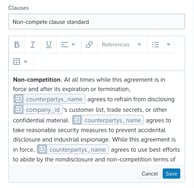
 The above screenshot displays an example of what a multiple clause question looks like to users drafting from the template.
The above screenshot displays an example of what a multiple clause question looks like to users drafting from the template.
