Precisely + Microsoft Outlook E-mail Integration
Learn more about how you can use attached documents from your emails in Precisely
Connecting Precisely to your Microsoft Outlook inbox makes it possible for you to:
- Create new projects from email attachments
- Upload email attachments to existing projects in Precisely
- Upload email attachments directly to your Precisely Archive.
Do you often send or receive external contracts and want to easily import them into a Precisely project without the hassle of downloading and uploading? With our Microsoft Outlook integration, you can simply start drafting directly from your Outlook emails.
In this article, we cover the following:
How Precisely's Microsoft Outlook integration works
How to set up the integration
Precisely's additional Microsoft integrations
How does Precisely's Microsoft Outlook integration work?
To use documents from email attachments in Precisely, simply:
- Open the email that contains the attachment(s)
- Select your organization
- Choose to Create new project, Upload to existing project, or Upload to the Archive

- When creating a new project, you must select a Precisely template to use*

- When uploading to an existing project or to the Archive, you must select the project or the Archive folder
- Select the email attachment(s) you want to use to create a project or upload to Precisely
- Choose to upload the email thread as a separate zipped .EML file
.EML files contain email content saved in plain text. The plain text includes messages, senders, time, and more. This type of file can be sent and received through RFC-822-compliant email programs, such as Microsoft Outlook. - Finally, click the blue Create project or Upload to project/Upload to Archive button
*Can't find your template in Outlook? Make sure the Uploading permissions tab is switched on in the template's settings in Precisely:

How do I finish creating a project in Precisely?
Clicking the Create project in Precisely button will take you to the project's drafting page in the Precisely platform. The selected email attachments will be listed as PDF files, along with any included zipped .EML files:

All you need to do is answer any remaining questions to generate the contract and then send it to the next steps - such as approval, review, or signing.
When .EML files have been uploaded to the project, you will see details of the email's thread subject, parties involved, and the date of the last email sent in the Supporting files section. Click the Email thread subject link for a PDF view of the entire email thread, and download the zipped .EML file by clicking the download symbol to right of the file.

Supporting files are internal files and are only accessible to teams who have access to the project in Draft & Sign.
⚠️ The files are not visible or accessible in the Archive.
How do I set up the Microsoft Outlook E-mail integration with Precisely?
Precisely can easily be integrated into your Microsoft Outlook E-mail by an eligible Microsoft Admin:
- Go to Microsoft 365 Admin Center.
- Click Settings --> Integrated Apps.
- In the App type field, Select Office Add-in.
- Below, provide the following URL link: https://outlook.precisely.se/manifest.xml
- Click Validate and continue the installation.
- Select which users should have access to the integration (Note that users in Microsoft must also be a Precisely Admin, Manager, or Member user - read about user roles in Precisely).
- Complete the deployment.
- To use Precisely in Outlook, you will first need to grant data permissions by clicking the blue 'Accept' button when logging into the integration.
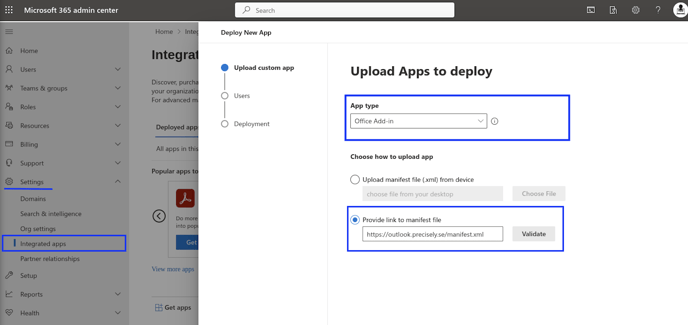

Note: Precisely only reads and stores data that users upload to the Precisely platform. Permission settings for Precisely can be managed in the Enterprise applications section in the Microsoft 365 Admin Center.
Is Precisely's Microsoft Outlook integration included in my plan?
The Microsoft Outlook integration is included in Precisely's Enterprise Plan. All you need is a Precisely account with the right user role (Admin, Manager, or Member) and a Microsoft 365 account.
Precisely's Professional Plan doesn't support this integration. Please contact us if you'd like to upgrade.
Does Precisely offer any other Microsoft integrations?
Yes, we do! In addition to Microsoft Outlook E-mail, Precisely's features can also be integrated with:
Please note that Precisely's Microsoft Office integration is currently in its BETA version. We welcome your feedback and suggestions on how to improve your experience with this integration.