Precisely reminders + Calendar integration
Learn how to connect your reminders in Precisely to your work calendar
With Precisely, you’re able to connect all your reminders to your calendar and make sure planning your work days runs smoothly.
How to set it up?
Go to the Integrations part of the Precisely Platform, and click the Connect button next to the calendar of your choice.
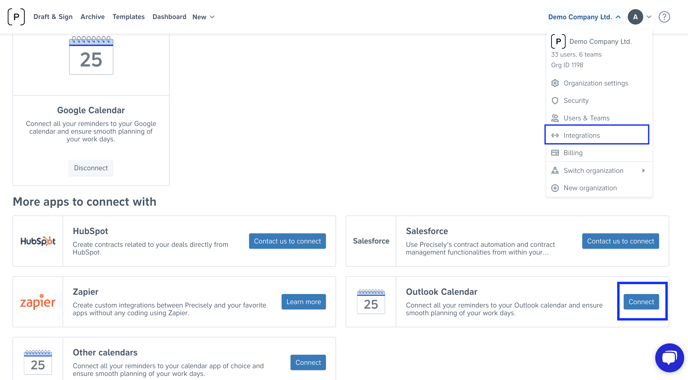
Then, a unique link is generated. Copy the link and make sure to never share it with anyone.
Connecting the URL link to your calendar
Once you’ve created your own unique URL link, simply add it to your calendar.
Google Calendar
In the case of Google Calendar, click the “+” icon next to the “Other Calendars” section, and then select “From URL”.
Once you’ve done that, simply copy and paste your unique link.
P.S: “Make the calendar publicly accessible” lets you decide if you want other colleagues to see the content of your reminders.
That’s it! Your Precisely reminders are now in your own calendar!
Technical specifications
- To be able to connect reminders to your calendar, you need to be on Enterprise plan (Please contact us if you'd like to upgrade)
- Please note that any changes and updates to your reminders in Precisely might not be directly synced with and displayed in the calendar. This depends on the calendar provider, and the time can vary (e.g. Google Calendar highlights that it can take up to several hours).


