How do I search the archive, use filters and set up filter segments?
Learn more about how to search and filter contracts in the archive and how to create and save filter segments
Being able to organize and locate documents in your document archive is crucial. Finding a contract in the Precisely platform only takes a few seconds.
Searching and Filtering
To search and filter for documents, simply:
-
Click Archive in the top menu,
-
Contracts created through the platform as well as imported .doc and .docx documents are fully searchable. Simply enter your search term in the search box to the left to find all contracts including the term. Some plans also include OCR, making all imported contracts fully searchable.
-
You can also use the extensive range of filters to locate contracts. Click the Add a filter drop-down menu, select a filter, and set the conditions.
-
It's also possible to combine both steps above. For instance, by filtering for a Contract category - Distribution agreements and then searching for “Exclusivity”.
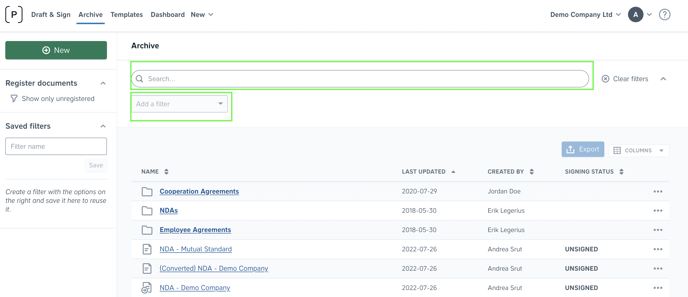
Filtering your contracts is based on the metadata applied to them, such as category, status, value or contract owner. It's also possible to use metadata functionality to filter on all contracts with e.g. a change of control or penalty clause.
Note: Applying a filter or filter combination applies a universal search to your archive, meaning that it will show all documents matching that filter, regardless if you're searching from within a folder or not.
Note: When using free-text search, the character limit for a word is 20 characters. Search results will not return for words exceeding this character limit (including email addresses). To filter the archive based on words exceeding 20 characters, you should partially type the word to ensure the documents are filtered correctly.
Creating Filter Segments
You can combine multiple filters into a filter segment for quick access. To create a filter segment, simply
-
Click Archive in the top menu and click the Add a filter drop-down,
-
Add filters and set their conditions
-
If you wish, choose the sorting of the documents according to their name, date, author or status
-
Name that segment under Saved Filters on the left, then click Create. Your filter segment is now saved to your personal account. You can always come back and update the setting on the existing filter.
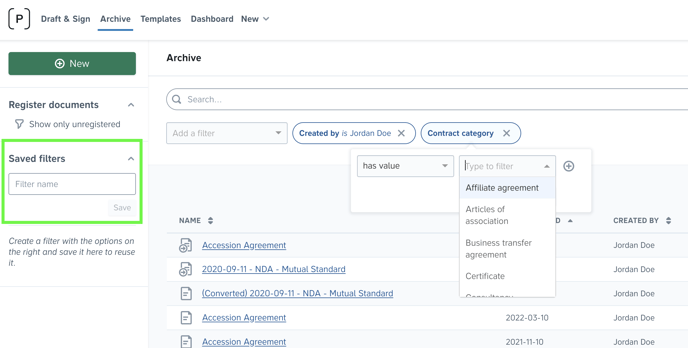
To clear the archive view of filters, simply click Clear filters to the right of the search box.
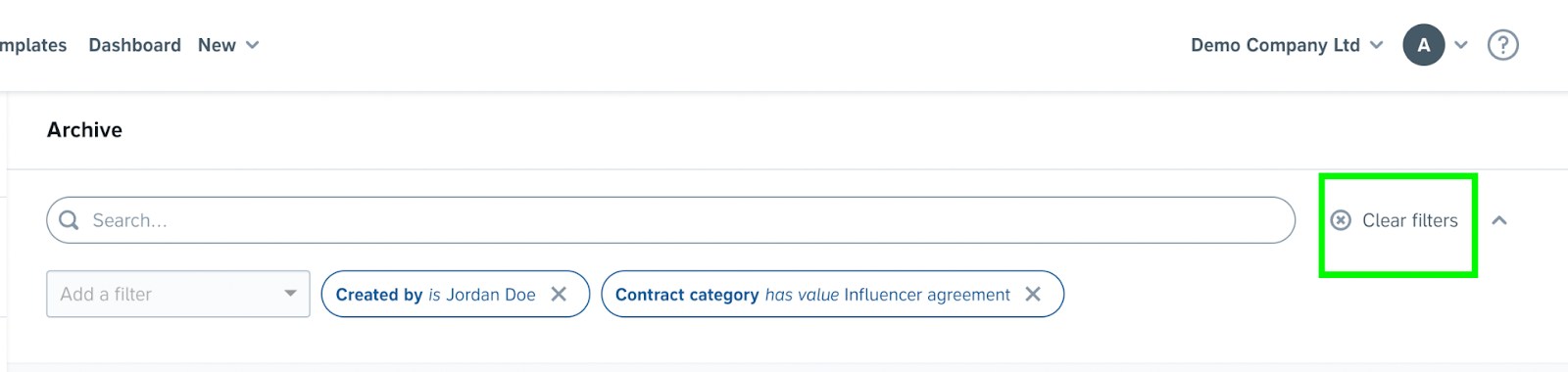
Default Filters in the Archive
The Archive has two Default filters:
- All unregistered files
This filter displays all imported documents that have not been registered. - Shared with me
This filter displays all documents that have been individually shared with you.
P.S: Don’t forget you can also easily organize and categorize your documents in the archive by using folders and subfolders.
Find Archive Documents in a Project
Open a document in the project view by selecting the options button (...) and clicking Find in project.
When searching the archive, you can:
- sort through the archive alphabetically.
- use special characters ( ), [ ] and @ in filters
- narrow down search results by adding more search terms