Learn more about creating references and questions in Precisely templates
Setting up template references is one of the main steps in template creation and automation.
To create a contract, users drafting from a template only have to answer the pre-set questions in the form a questionnaire, and that's it! Check out how fast & easy it is to draft contracts in Precisely.
Creating references
References and their questions are used for variable parts of the template that change from contract to contract, such as names, dates, and contract values.
To create references and choose which parts are variable, start by opening the document in the Precisely editor by clicking the Edit button in the template overview.
Create references using the Add reference section on the left-hand side of the editor. For each reference, you will determine a question that the user drafting from the template should answer. The answers given to the questions will populate the variable parts of the contract, such as "What is the subject of disclosure?" or "What is the name of the counterparty?".

Inserting references
Each reference will have a certain id in the form of a reference name. Wherever the response to a reference should be inserted into the document, you can insert the reference name. For example, the name of the reference for "What is the subject of disclosure?" could be disclosure_subject. Wherever the subject of disclosure should appear in the contract, you can insert the reference name disclosure_subject.
When a user generates a draft from the template, the reference name will be replaced with the answer given to the reference question.
You can add references to a template document in two ways. Either
-
Click Insert in the editor’s top menu, or
-
Click the green Insert reference button (the arrow symbol) in the editor’s left-hand menu.

Connecting references to a variable part of the template document is not mandatory. You can simply create references in your template, but choose not to relate them to the template text. This is usually done when you don't want the answer to the reference to appear in the document, but still need an answer to the question to set up and automate metadata tagging for effortless reporting and archive export from Precisely.
Types of references
There are a few types of references to choose from for your questions:
-
Short text – the answer is a short, single row, free text answer.
-
Long text – the answer is a long, multiple row, free text answer.
-
Numeric – the answer is a number. A reference with a numeric answer could be “What shall the penalty amount to in case of a material breach?”
-
Date – the answer is a date. A reference with a date answer could be “What is the start date of the employment contract?”
-
Multiple choice – if the options for an answer can be predefined, you can use a multiple choice reference. The user drafting from the template will only be able to choose an option from the predefined answers to the question. Turn on the "Allow multiple selection" toggle to allow users to select more than one option.

-
Multiple clause – you can use the multiple clause option if the user drafting from the template should choose between multiple clause alternatives. For instance, if there are different versions of non-compete clauses. This option is ideal for advanced users who can review the clause options and their meanings diligently.
To set up a multiple clause reference, simply
-
Choose Multiple clause in the Reference type drop down,
-
Fill out your question and set a reference name,
-
Click the Add clause button to add clauses as needed, click the Edit button (the pencil) next to the clause to create and edit the content. When you've finished editing the clause, click the blue Save button.
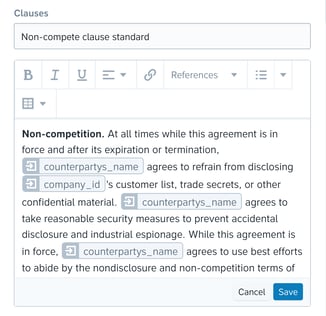
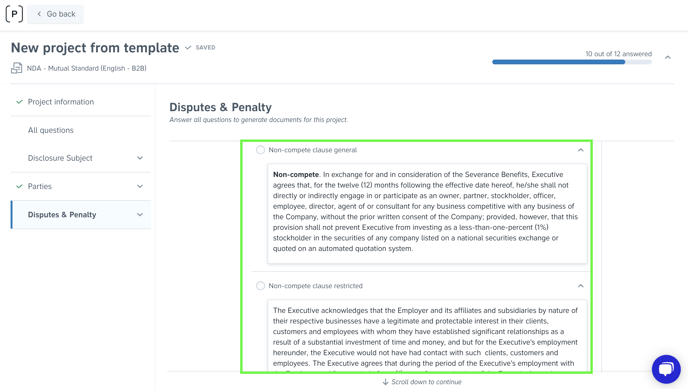 The above screenshot displays an example of what a multiple clause question looks like to users drafting from the template.
The above screenshot displays an example of what a multiple clause question looks like to users drafting from the template.
👉Read More: How do I decide which reference type to use?
Making references conditional
References can be made conditional by switching on the Add conditions toggle in the reference editing view. When references are made conditional, they will be shown based on answers given to previous questions, and only if the conditions are met.
Example: A non-disclosure agreement may contain a reference asking, “Shall a penalty clause be included in the contract in case of a material breach?” If the answer is “Yes”, a conditional reference asking, “What shall the penalty amount to in case of a material breach?” could be included.

💡PRO TIP: Import references and questions to your template
To avoid creating the same or a similar references in the same organization, you can also choose to import references generally existing in your organization to a specific template. Open your template and click Import references to search for reference(s) you want to add. Read more

👉Read More: How can I import existing references to use them in a new template?
💡PRO TIP 2: Sort and organize your questions and references
When creating references and corresponding questions, it's important to sort them properly easier template overview and ultimatiely - smoothest contract drafting. You can do that by creating different sections in your template and moving questions to them.
👉Read More: How do I sort and organize template questions?
Wondering about other steps in template automation? In this article, you'll learn all about creating automated templates in Precisely.