How do I send a contract for electronic signature?
Learn how to use Precisely's e-Signatures
All of Precisely’s plans include electronic signatures for an unlimited number of documents.
Creating a Project
To send a document for signing, start by creating a project:
-
Click Draft & Sign in the top menu,
-
Create a project by clicking one of the two buttons:
a) Upload & Sign lets you upload a file to send for e-signing,
b) New from template lets you draft a project from one of your automated templates.

Note: Admin users can disable the Upload & Sign button in organization settings to prevent users from uploading documents without using a template. Learn more here.
Add Signees
In the project’s overview:
-
Expand the Signing section under the project’s document and click New signee,
-
Enter the signee's name and email address. Choose to include the signee's organization or job title,
-
Click the blue Add button.
Note: Signees do not need a Precisely account to electronically sign documents. They only need an email address and a device with internet access (e.g., a computer, smartphone, or tablet).
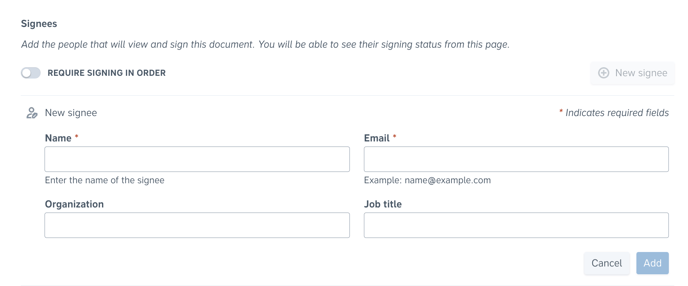
Decide Signing Orders
If signees need to sign the document in a specific order, you can enforce this by enabling the Require signing in order toggle. When this setting is turned on, signees will receive the document to sign only after the previous person in the sequence has signed.
To decide signing orders, simply:
-
Add all signees and activate the Require signing in order switch,
-
Decide the signing order by dragging and dropping the signees into place.
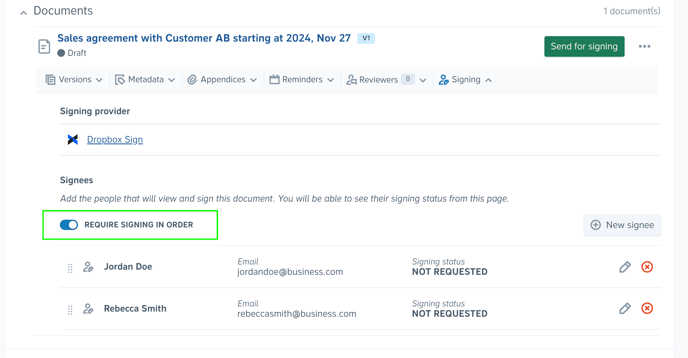
Send Document for Signing
To send a document for signing, simply:
- Click the green Send for signing button,

- Check the information including the document version and signee details before clicking Continue,

- Add a signing message and click the blue Send for signing button. The invitation to sign will be sent to the signee's email address.
Tip: Save and reuse signing messages for similar documents. Simply type your message, name it, and click Save. To use a saved message, select it from the drop-down menu. Learn more.


How to Add Default Signees
If you have team members who are responsible for signing certain types of contracts — such as your CEO, your board of directors, or heads of departments — you can add them as default signees to a template. Default signees will automatically be included in the signee list of all contracts drafted from the template.
To add a default signee, simply
-
Click Templates in the top menu and select a template,
-
Click the Add default signees button in the Default signees section of the template’s overview,
-
Fill out the information and click the blue Add button.

Note: Users can still edit, remove, or add new signees to the drafted document. However, when the Signee is required checkbox is selected, Member users will be unable to delete the default signee from drafted projects:
Where Can I See the Signed Contract?
All documents created and/or signed in Precisely are always automatically stored in your digital Archive. You can also view your signed document and download a PDF version directly from the project's page in Draft & Sign.
All involved parties (the contract creator and signees) will receive a confirmation email with a signed PDF copy of the contract once everyone has finished signing.
Tip: Need specific team members to receive copies of every contract signed in your organization? Admin users can add Signatory CC recipients in organization settings:
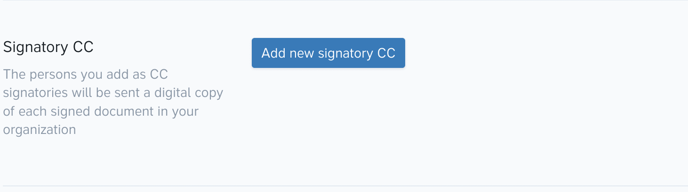
Are Electronic Signatures Legally Binding?
Electronic signatures from Precisely are legally binding in 99.99% of all cases. They are compliant with regulations within the European Union (see Regulation No 910/2014 – eIDAS) as well as in the U.S. (see Electronic Signatures in Global and National Commerce Act – ESIGN and Uniform Electronic Transactions Act – UETA).
What about the other 0.01%? In rare cases, there are provisions in specific laws stating that the contracts need to have a certain form (e.g., being written and signed on physical paper). In Sweden, for example, this primarily applies to purchase agreements regarding real estate and site leasehold rights.