How do I save signing messages to reuse them later?
Learn how to save and manage signing messages
Saving your messages to signees allows you to easily reuse them when sending out documents for signing. There are two ways of doing this.
Saving a signing message when sending for signing
To save a signing message when sending a contract for signing, simply
-
Click Draft & Sign in the top menu and choose the project that you want to send for signing,
-
Click the Send for signing button and fill out your message,
-
Enter a name for the message under Save message and click the grey Save button.
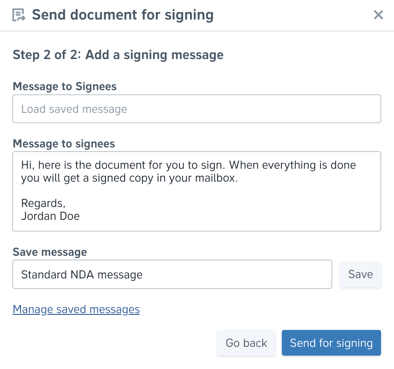
Saving a signing message from your user settings
You can create and manage signing messages in your user settings. To create a new message, simply
-
Click your username on the right-hand side of the top menu and choose Profile settings,
-
Click the green Create a new message button at the bottom of your user settings,
Name your message, write the message template, and click the blue Save button.  All saved signing messages will be visible in your user settings. You can edit signing messages by clicking the grey Edit button (the pencil symbol), and delete a message by clicking the red Delete button (the cross symbol):
All saved signing messages will be visible in your user settings. You can edit signing messages by clicking the grey Edit button (the pencil symbol), and delete a message by clicking the red Delete button (the cross symbol):
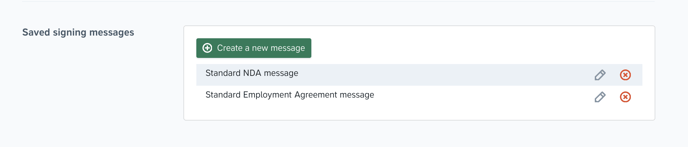
Saved messages will appear as options when you send a document for signing. Simply click into the Messages to Signees box and select the saved signing message from the drop-down list:
