Precisely + Slack integration
Learn more about receiving important Precisely notifications and tasks directly in your Slack environment
How the Slack integration works
Connect Precisely with Slack and get notified when:
- Projects require your approval
- Documents require your signature
- Documents require your review
- Document reminders assigned to you
You can also receive your Precisely reminder notifications in Slack. Learn more about reminders here.
Any user can easily enable or disable Precisely organizations they want to receive notifications from, and directly go to projects and documents that need their attention.
How to set it up
To set up the Slack + Precisely integration, you need both an Enterprise Precisely account and a Slack account. Each user needs to set this integration themselves.
To get started on the integration, go to your Precisely organization in the top right corner and select Integrations.
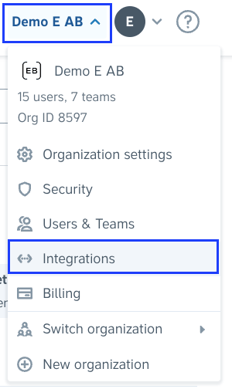
Find the Slack card and click “Connect”.
Alternatively, you can connect Slack via the link slack.precisely.se.
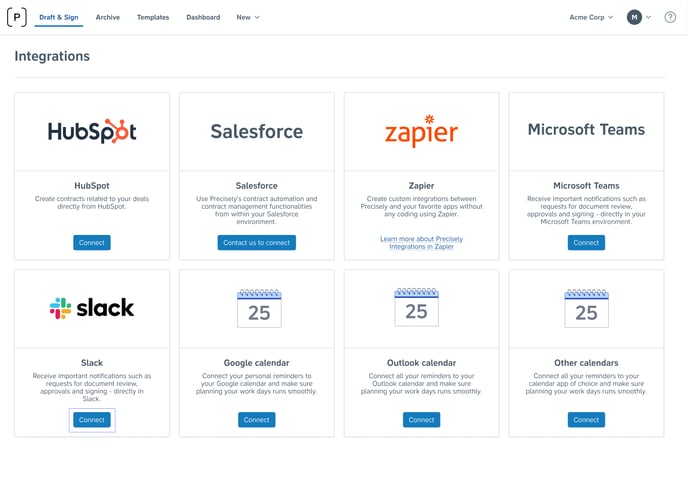
Slack will open in a new tab where you need to authorize Precisely to access your Slack workspace.
.jpg?width=688&height=457&name=Slack%20%20integration%20-%20Request%20permissions%20(new%20tab).jpg) Once the permission is given, you will be invited to open Slack and taken to the Precisely welcome message. From there, you can click “Go to Home tab” to then open settings and decide which notifications to receive and for which Precisely organizations.
Once the permission is given, you will be invited to open Slack and taken to the Precisely welcome message. From there, you can click “Go to Home tab” to then open settings and decide which notifications to receive and for which Precisely organizations.
Note: At this stage, you may not have the permission to connect a new app with Slack. In this case, a notification is sent to your Slack Workspace admins who have to approve the Precisely integration with Slack. Once the Workspace Admins have approved, you will be able to continue following the next steps.
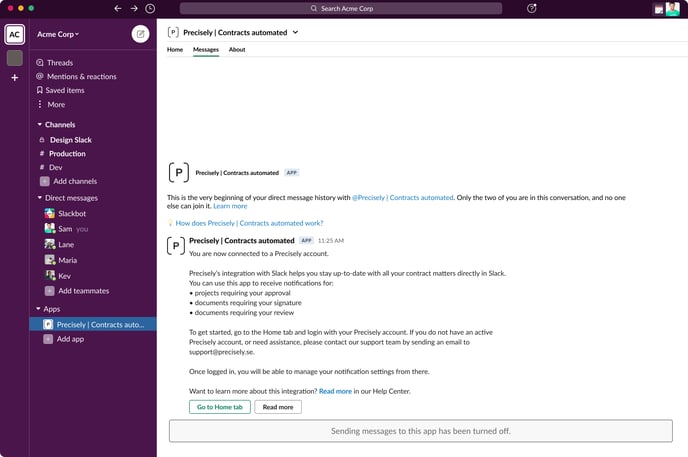 When you go to the “Home” tab in Slack, click “Open notifications settings”. Since you need to enable Slack access to your Precisely organizations, you need to log in again.
When you go to the “Home” tab in Slack, click “Open notifications settings”. Since you need to enable Slack access to your Precisely organizations, you need to log in again.
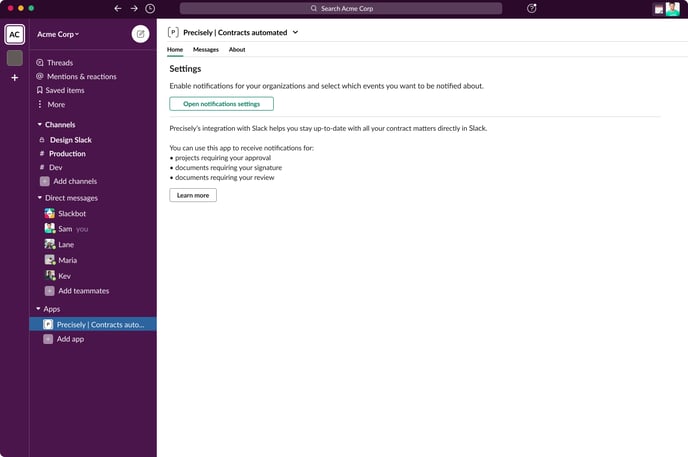
After logging in, choose which organizations you would like to receive notifications from. You can also decide which type of notifications to receive between projects to approve, documents to sign, and documents to review.

Note: If you change your mind, you can disable notifications from specific organizations or modify notification events at any time.
You will still receive email notifications for these events.
You can close the window once you are done editing the settings. You will start receiving notifications in the Slack app after you have enabled notifications events from different organizations.