Precisely AI for reference detection
Learn more about using Precisely AI to quickly convert your existing templates into Precisely templates.
Precisely AI for reference detection (BETA version) enables you to smoothly transform your existing documents into automated Precisely templates. See how to create automated templates
When importing a Word file (.docx), you can let Precisely AI automatically detect and create references and questions for you.
How does it work?
Create a new template in Precisely by importing an existing Word file contract template. After clicking the button “New template” and providing the title, description, and who can access the template, click Create references by "Allowing AI-generated suggestions.” Once you’ve uploaded your Word file, Precisely AI will work on identifying references and inform you when the document is ready to review and edit.
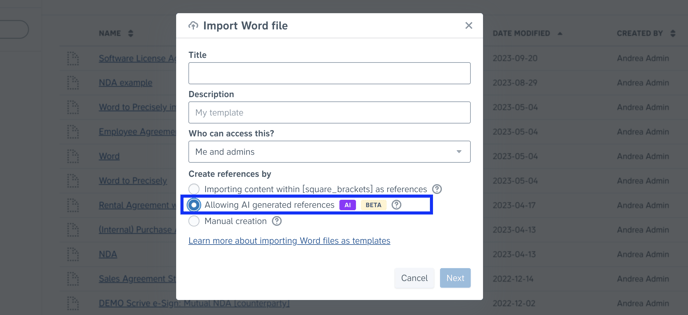
⚠️ Note: references and questions are created and visible in the sidebar in your template document, but they are not automatically inserted into the document content.
Then, it's time to insert these references into your template document.
Precisely AI highlights text in the document content that contains or indicates unique information, like counterparty name or effective date. AI highlights show up in purple as highlighted text in your document.
Precisely AI helps you save time by suggesting which references to insert and where – all you have to do is check and confirm that the suggested references are the right ones.
To use AI highlights in your template, click a purple highlight in the document content. Precisely AI will suggest the most suitable AI-generated references for the highlighted content.
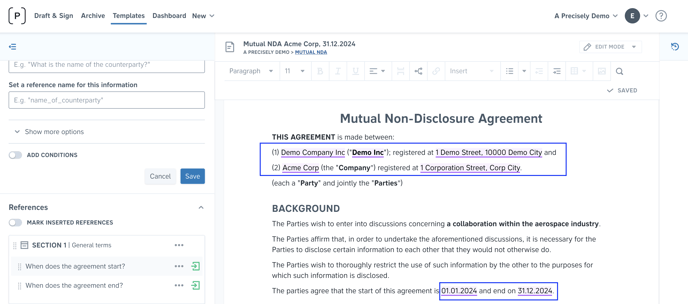
Select a highlight: you will see the reference name, the question associated with it, and the type of question it is, like short text or date. If you are satisfied with the suggestion, click the “insert reference” button.
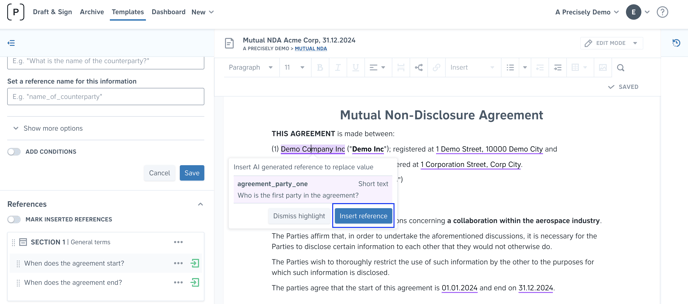
Once you have accepted the suggestion, the highlighted text will be replaced by the selected reference. If you dismiss the highlighted suggestion, the reference will remain in the reference list, and the highlight will disappear.
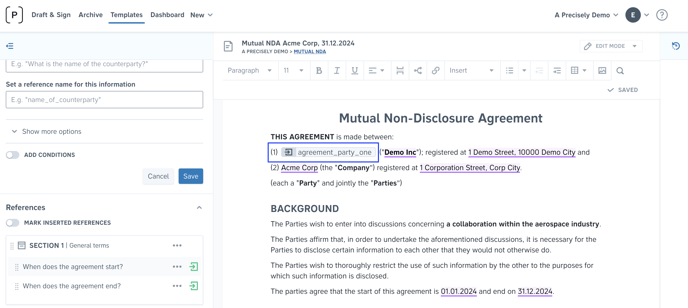
Continue going through the highlights to insert all AI-generated references.
💡 One reference can be connected to multiple highlights, for example, if the name of the counterparty is repeated throughout the document.
⚠️ Note: If a reference is removed from the reference list on the left-hand side, the highlight will indicate that the reference connected to this highlight has been removed.
If you want to make sure you included all references you wanted in the document's content, you can also turn on the toggle "Mark inserted references" to see which ones have you already (or not yet) put in the text.
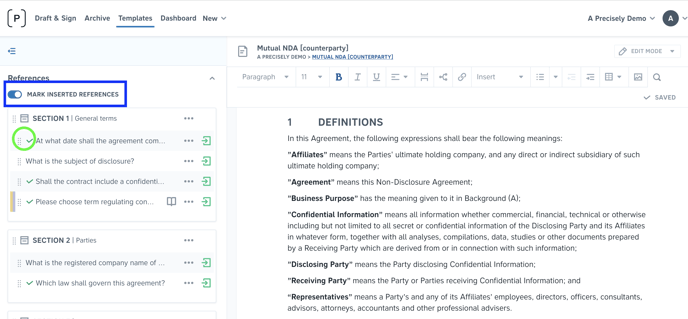
Document import and formatting
When importing .docx files into Precisely, please note that some formatting might be lost! Therefore, we always recommend checking your imported templates and adjusting them if needed.
Are there other ways of getting existing templates into Precisely?
Although Precisely AI is your best friend, there are other ways of converting your existing documents into automated Precisely templates. Read more