Precisely AI for metadata detection
Learn more about using Precisely AI for smart and quick contract intake
Precisely AI is our latest great addition to smart contracting that makes your external document intake smoother than ever. The AI recognizes a large number of metadata tags, values, clauses, and even summarizes the document.
How does it work?
Precisely AI will suggest metadata tags and values for external documents (PDF) you upload or import in Precisely. (Note! You can also work with DOCX format, but the preview of the document won't be directly available in the platform. Therefore, we suggest PDF)
In other words, if you allow so, Precisely AI will work with:
- Documents uploaded as a part of the drafting process
- Documents uploaded via Upload & Sign button
- Documents directly imported into the Archive
⚠️ To learn more about managing where AI will work, scroll further to read the part of this article called How do I control where AI is active?
Start by uploading or importing a PDF document - for example, as a part of the project draft:
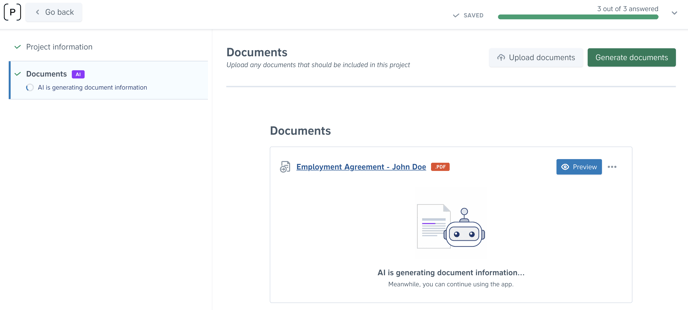
Then, simply let artificial intelligence do its work. If you want, you can continue managing your project and even generate it while the AI is analyzing the document information.
Once the analysis has been completed, you can easily accept or dismiss suggestions.
Where can I see AI suggestions?
Project draft: In the project draft (= the questionnaire), you can do that directly or by clicking the “Preview” button to open the entire AI registration page.
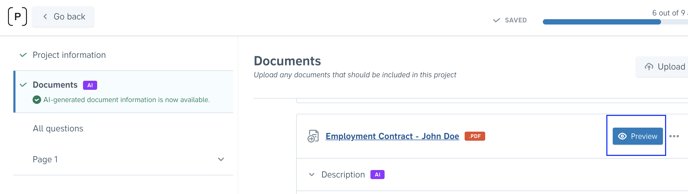
Project overview: You can also reach the AI registration page from the project overview Draft & Sign by clicking the “View & register” button.
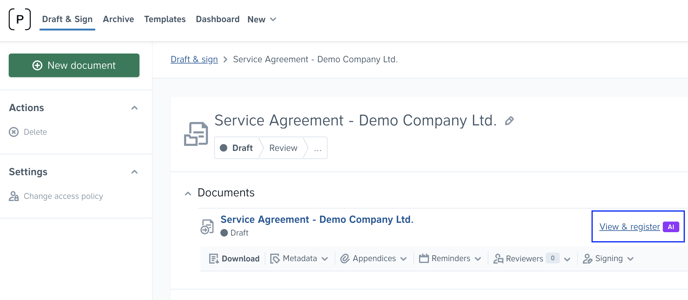
Archive: In the Archive, open the document and click the “View and register” button.
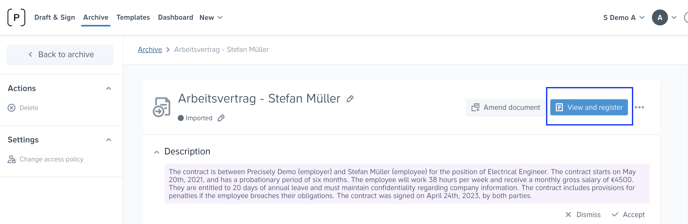
How to work with AI suggestions?
Once you open the registration view, simply accept or dismiss each suggested value.
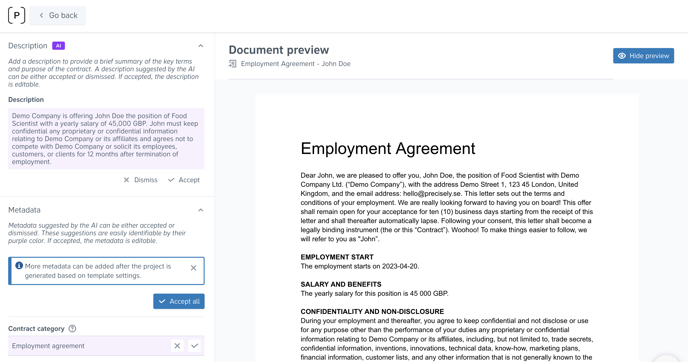
If you want to accept all of the suggestions, simply click “Accept all”.
Pro tip💡 If you want to accept most of the suggestions, you can still click “Accept all”, and then remove the ones you don’t want to include.
On the AI registration page, you can also edit and add more metadata manually, and even adjust your contract summary.
How do I control where AI is active?
You're able to customize and choose in which parts of the platform the AI will work.
Documents uploaded while drafting from a template
For documents uploaded as a part of drafting from a template, the following steps are required:
STEP 1: In the Organization settings, Admins need to turn on the toggle Enable AI suggestions for projects drafted from templates.
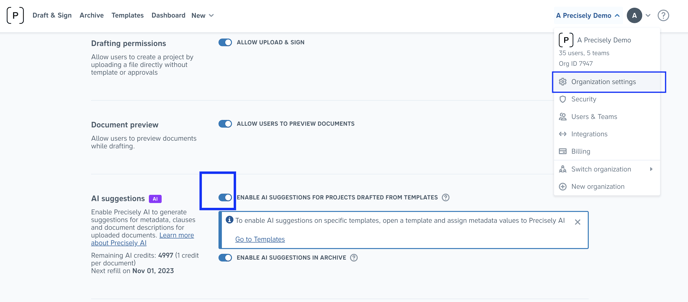
STEP 2: Then, Precisely AI needs to be activated for each template separately (this is off by default). To do this, open your template, click Allow uploads of documents, and then Enable AI suggestions for uploaded files.
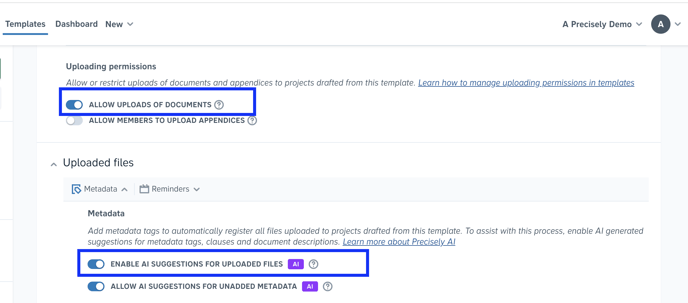
Metadata on uploaded files vs. AI-suggested metadata
If you already have an automated metadata structure for uploaded files in your templates, you can choose which metadata points should be populated by AI suggestions, and which ones should be populated by, for example, references. To do this, simply check the box Allow AI-generated suggestions for a specific metadata point.
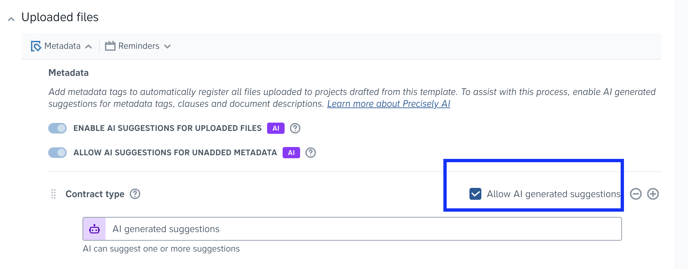
BONUS! A toggle Allow AI suggestions for unadded metadata allows you to stay in control of your metadata structure. For example, if you only want metadata points and suggestions for the structure you set up in the template, this toggle should be off. This means that you won't receive suggestions for metadata points that are not added in the template automation. However, if you want to have additional suggestions on top of your metadata structure, the toggle should be on.
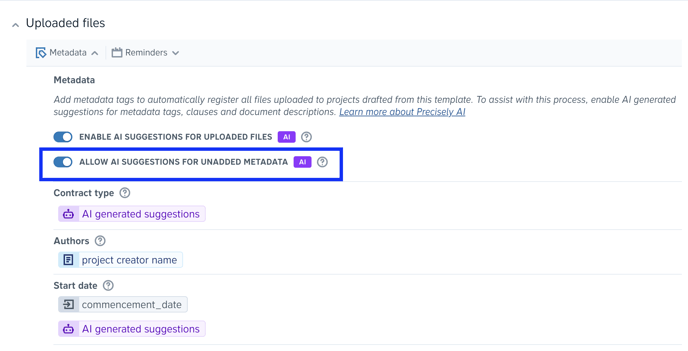
Documents imported in Archive
For documents that are directly imported in Archive, or uploaded via Upload & Sign button in Draft & Sign, you need to
1) Go to your organization settings (available to admin users)
2) Turn on the toggle Enable AI suggestions in Archive (it is off by default)
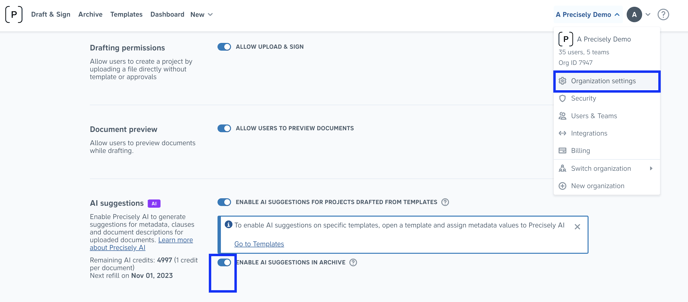
Important Remarks
- Always check if the suggestions are matching the contract. Although they are in most cases correct, please note that we cannot guarantee complete accuracy.
- The metadata values that haven’t been accepted (= values in purple color) will never be included in the Archive filtering and reporting.
- Precisely AI works with most of the languages, and it can even automatically translate some of the content in English, such as a contract description and some metadata outputs.
- If you have automated metadata for uploaded file on a template level, and you also get a suggestion for the same metadata point, both will be included. You’re always able to edit, add and remove metadata tags and outputs after you generate a document.
- Currently, Precisely AI might not work if the document's size is too large.
- If you have any custom metadata points in your organization, they will be included in the AI suggestions.
- In the Organization Settings, Admins can see the remaining credits. This represents the number of documents that can be processed by Precisely AI. If you reached a limit (5000 documents for Enterprise plan, and 100 documents for Professional plan), you'll need to wait for the next refill on the 1st of each month.
Third-party providers
For Precisely AI as an add-on subscription, we utilize the API of our third-party providers. Currently, we offer two solutions:
- Azure OpenAI EU (default setting)
- OpenAI US
For more information, please refer to our Supplementary Terms.
Precisely AI for reference detection (BETA)
Psss! We also recently released the BETA version of Precisely AI for reference detection - an improvement that will forever simplify your template creation.
Go and create a new template in Precisely by importing an old Word file contract template. Click “Create references by allowing AI-generated suggestions” and let Precisely AI do the rest. Your references and questions are going to be automatically created. Then, all you have to do is to insert the references into your text. That’s it! Read more
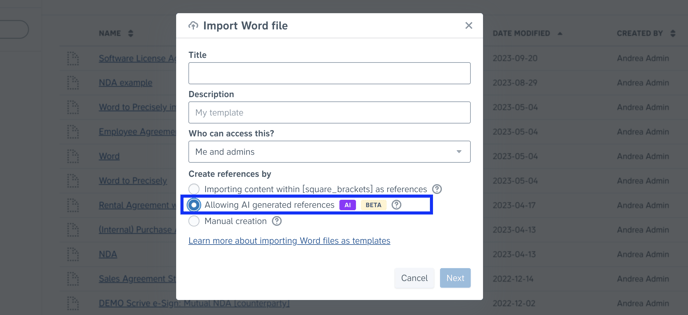
Any questions remaining? Get in touch!