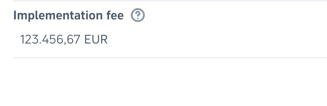How do I decide on the number formatting locale in my organization?
Learn how to choose a number formatting standard for your organization's metadata tags and references
In your Precisely organization, Admin users are able to choose a number format locale on the organization settings page.
How to change your organization's number format locale
- Go to Organization settings, and simply select a number format locale from the drop-down menu.
- Select a country whose monetary formatting standards you want to use, such as the country where your organization is located.

Note: This choice is independent of the currency or currencies used in your contracts and the communication language of your organization.
The number format locale is automatically applied to:
- Monetary values in metadata fields
- Monetary values in archive columns
Additionally, you have the option to apply the number format locale to numeric references in documents.
How to format numeric references in documents
When creating a numeric reference in your template, you can choose between two number format options:
- Default format
- No format
The Default format follows the setting selected in the number format locale. When choosing this option, you can also specify the number of decimal places to display in the document (0-6).

The No format option applies no locale-specific number formatting to numeric outputs in the document (e.g., 1234567.67).

When drafting a contract and answering a numeric question, you will see a preview of how the number formatting will appear in the document.

Note: If No locale is selected in the organization settings, the Default format option for numeric references uses commas as thousand separators and a dot as the decimal separator (e.g., 123,456,789.10).
How to format monetary numeric metadata tags
The number formatting locale will apply to the whole-number (integer) portion of the numeric value connected to a monetary reference metadata tag. Monetary values will always display two decimal places by default in the metadata tag.
| Monetary metadata tags |
| Contract Value |
| Cost |
| Implementation Fee |
| License Fee |
| Rent |
| Rent per sqft |
| Rent per sqm |
| Revenue |
| Salary |
| Upfront Fee |


⚠️ Important! When typing in the numeric value, the formatting will apply automatically upon saving. You only need to write the whole number (no spaces) and a decimal separator (either a comma or a dot).

The number will automatically convert into your organization's standard.