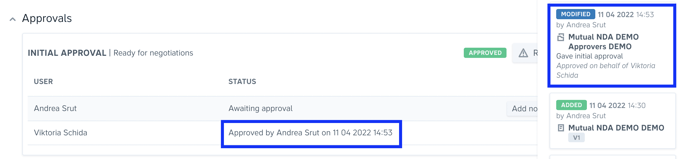Can I approve contracts for someone else?
Learn how to manage approval workflows when original approvers are unable to approve projects
Setting up an approval automation workflow is one of the key steps in contract lifecycle management, especially for organizations that want to ensure certain users (admins/managers) can keep full control over all projects generated from a specific template.
In Precisely, it is possible to set up one or more initial and/or final approver(s). On top of that, you can also create rules and make your approvers conditional. Keep in mind that approvers must have either an admin or a manager role.
The approval workflow is set up on the template level, and it is not possible to add, remove, or edit approvers in already generated projects.
However, users with admin roles are able to approve projects on behalf of original approvers. This function allows the contract creator to continue managing the project even if some of the original approvers are out of the office or have left the company.
- The blue “approve” button indicates that a user (admin/manager) is an original approver.
- The white “approve” button indicates that a user (admin) can approve on behalf of others.
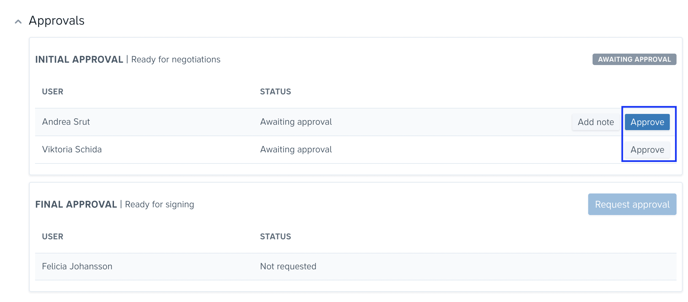
Next to the original approver’s name, users will be able to see who has executed the approval. On top of that, admins can also see it in the activity log.