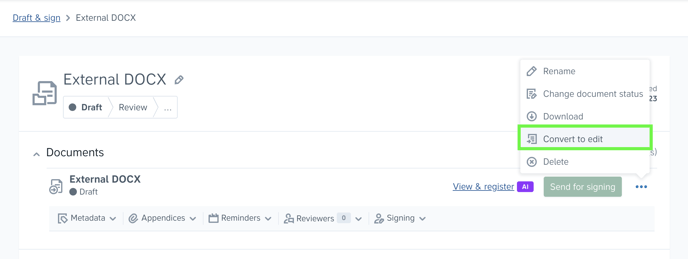How do I convert Word files into Precisely documents?
Learn how you can convert a Word file into a Precisely document and what to expect, such as what formatting is supported
Some features are only available for documents native to Precisely. To enable usage of these features (such as negotiation) for documents created outside of the platform, you can easily convert your Word files into Precisely documents.
The different scenarios where Word files can be converted into Precisely documents are:
-
Automatic conversion when creating a Precisely template from a Word file.
-
Automatic conversion when importing a document version to a project.
-
Manually converting a Word file in a project using the conversion feature.
💡 If you are using an existing Word template to create an automated Precisely template, you can let Precisely AI do the work by creating questions and suggesting where to insert references. Read more about the feature and how to try it out here.
To manually convert a Word file in a project using the conversion feature, simply:
-
Click Draft & Sign in the top menu and click the project containing the Word file,
-
Click the three dots menu and then the Convert to edit button.
Supported and unsupported formatting
While we’re continuously improving the conversion of .doc and .docx files to Precisely documents, some of the document’s formatting might look different or be removed in Precisely.
What is supported?
-
Headings
-
H1, H2, H3
-
-
Images
-
.png, .jpg, .gif
-
-
Hyperlinks
-
Text formatting
-
Bold
-
Italic
-
Underline
-
-
Text alignment
-
Align to left
-
Align to right
-
Align to center
-
Justified
-
-
Tables
-
Lists
-
Clause lists
-
Simple bullet lists
-
Simple lowercase letters lists
-
Simple roman numerals
-
-
Paragraph breaks
-
Line breaks
What is not supported?
-
Text colors, background colors and highlight colors
-
Fonts and font sizes
-
Superscript, subscript, strikethrough, etc.
-
Line spacing
-
Indentations
-
Page sizes
-
Margins
-
Headers and footers
-
Image effects
-
Table width
-
Joined cells
-
Numbered lists (except Precisely’s clause lists)
-
Multilevel lists (except Precisely’s clause lists)