How do I redline contracts using Precisely?
Learn how to redline contracts and collaborate using Precisely’s suggest mode.
Collaborating on contracts is a lot easier if you are able to suggest changes in a visual way. Precisely's suggest mode guarantees effective collaboration when redlining projects.
Redlining using suggest mode
Using the suggest mode, you are able to redline in three different ways:
-
Suggest replacement: highlight the text that you want to suggest a replacement for and enter your replacement.
-
Suggest removal: delete the text you want to suggest to be removed.
-
Suggest addition: add the text that you want to suggest to add.
To collaborate by redlining a project document, simply
-
Click Draft & sign in the top menu and click the draft which contains the document you want to redline,
-
If the project only contains a published document version, start by creating a new draft version,
-
Open the draft document in the editor by clicking the Edit button on the right-hand side of the document,
-
Select Suggest mode using the mode selection dropdown on the top right-hand side of the editor.
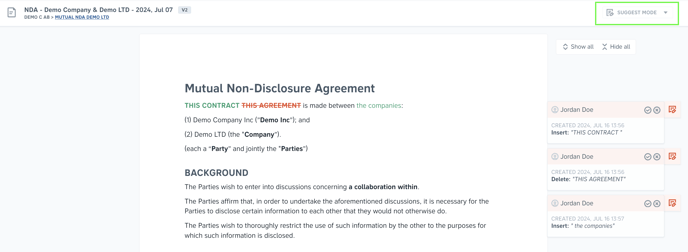
Admins and managers are able to accept and deny suggestions using the cross and tick symbols.

Learn more about how to review and negotiate contracts using Precisely here.