How do I create relationships between projects and contracts through interlinking?
Learn how to create relationships and links between projects and contracts to easily navigate between related documents
If you have contracts and documents in your archive that are related to each other, such as amendments, supplements, or appendices, you can create an interlinking relationship between them.
Creating links between documents makes it easier to identify related files and navigate between them both in the Archive and within Projects.
Creating interlinking relationships between documents in the Archive
To create a document relationship in the Archive, simply
-
Click Archive in the top menu and choose the document you wish to interlink,
-
Click the New relationship button in the Related documents section,
-
Choose the type of document relationship, and select the document from the drop-down menu,
-
Click the blue Save button.
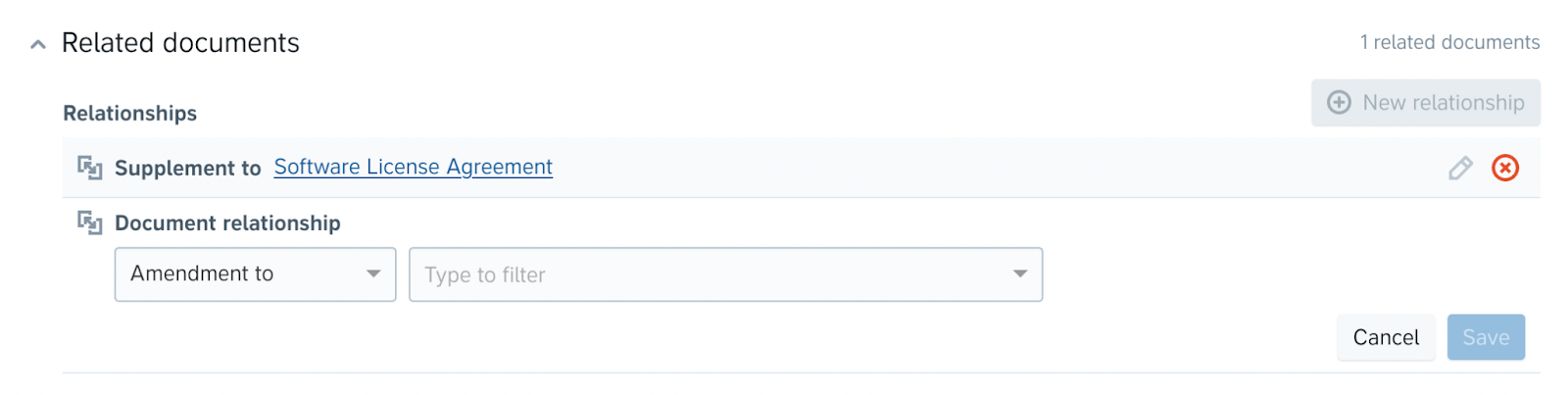
You will be able to see the relationship details when viewing any of the interlinked documents in the archive. You can also quickly navigate between related documents by clicking the document’s name in the Related documents section.
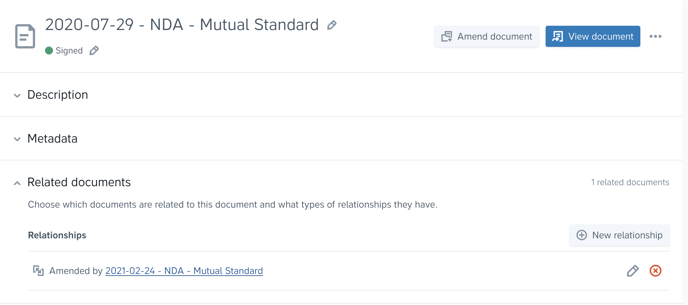
Creating relationships between Projects
To set up a relationship between Projects simply,
-
Click into the project from the Draft & Sign page,
-
Go to the Related projects section in the project's settings,
-
Click New relationship and choose the type of relationship you wish to set and the project you are creating the link to,
-
Click the blue Save button.

Tip: You can also locate contracts and documents in the archive by searching, filtering and creating filter segments.