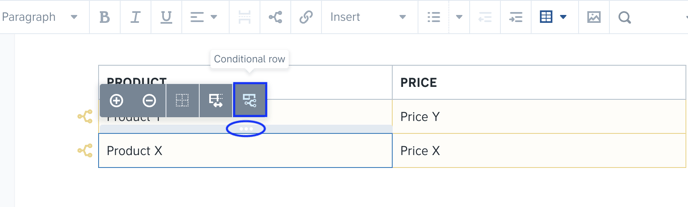How do I create a conditional block?
Learn more about creating conditional blocks in templates to ensure certain parts of the contract are included only if certain conditions are met.
Creating and automating templates in Precisely can be done using many smart features, such as setting up formulas, conditions, or different types of questions.
Likewise, it is possible to set up conditional blocks - parts of a contract's text that will appear only when certain conditions are met.
- Example: You would like a clause related to Swedish law only to appear if the governing law in this contract will be Swedish. On the other hand, you would like a clause related to Dutch law to appear if the Dutch law applies to that particular contract.
To make a clause conditional, simply
-
Highlight the clause that you want to make conditional,
-
Click the Conditional button (the branching icon) in the toolbar. Choose which rules should apply. For example, the Swedish-related clause shall only appear if the answer to a question is "Swedish".
Keep in mind! If your condition is based on an answer to a certain question, the question must already exist in the template so that its reference can be selected. Learn more
-
Click the blue Save button.


BONUS! You can even create a conditional block within another conditional block.
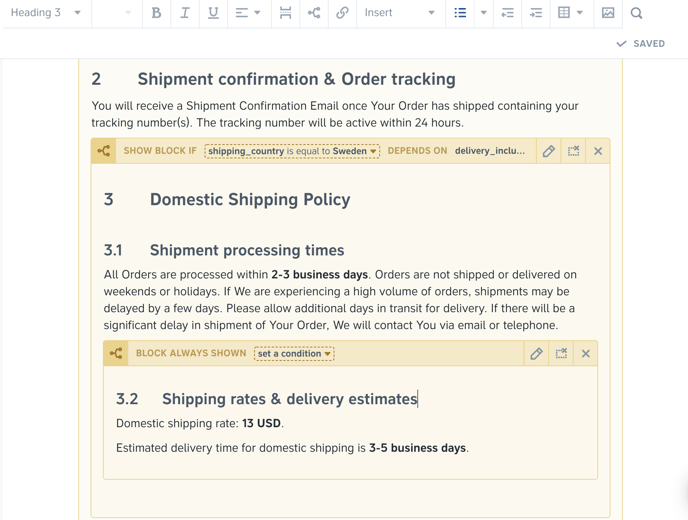
P.S: Using the same logic, you're also able to set up conditional table rows.
To make a table row conditional, simply:
- Click the grey bar above a selected column to reveal the in-context menu,
- Click the Conditional row button, select which reference the row should depend on, and set the criteria.