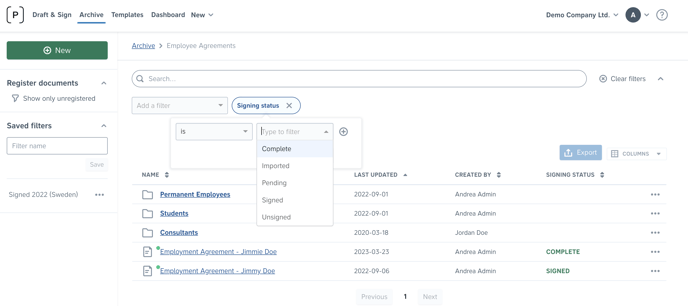How do I manually change or mark the document as completed or signed?
Learn more about how to manually complete your projects and documents that are not signed within Precisely
In some cases, a digital signature is not required in order to complete the document. For example, some of the internal workflows can include only approvals. In very rare cases, it can still happen that the hand-signature is required, despite the recognition and validity of e-signatures in the EU.
Since these documents are not signed within Precisely, they cannot have a completed status per automation. However, you can easily change their document status to complete or signed.
Changing status to project documents
Documents that are parts of the project in Draft & Sign (either created from template document, uploaded or imported) can have manual status change to Complete.
The manual status change can easily be done both in the project overview in the Draft & Sign, as well as in the document in the Archive.

Documents with a Complete status are locked for changes and cannot be edited, redrafted, or sent for review or signing.
Note: For compliance reasons, you cannot mark the document as complete if it’s awaiting approval, signature, or if it’s already signed.
Changing status to documents imported into the Archive
For the external document directly imported into the Archive, you can change the status from imported to signed.
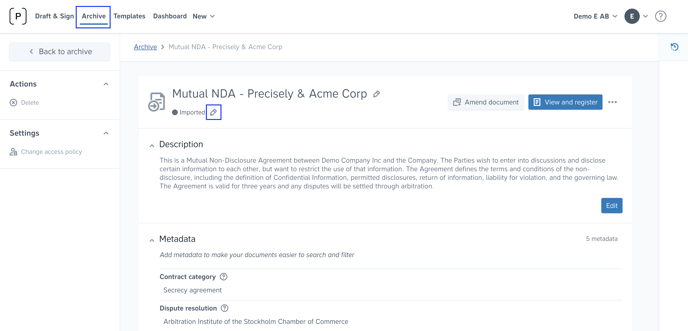
Manually changed statuses shown in the Archive list
Manually changed document statuses complete and signed are also now reflected as signing statuses in the Archive list.