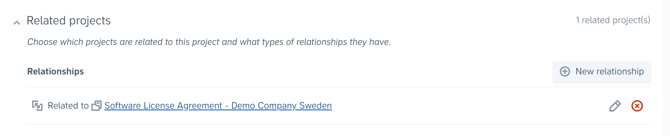How Do I Use the Draft & Sign and Project Pages?
Learn how to use the Draft & Sign and Project pages to create, track, and manage projects.
The Draft & Sign page is where users can view, create, and manage projects. From this page you can:
- Create a new project
- Search and filter existing projects
- Track project and document statuses
- Manage project access policies
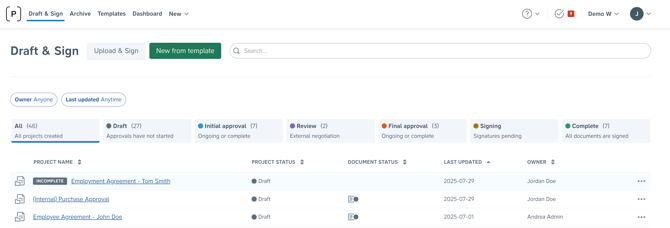
💡 What is a Project?
A project contains your contract documents that need to go through drafting, approval, and signing workflows.
How to Filter and Search for Projects
The list of projects on the Draft & Sign page can be filtered by:
- Owner
- Last updated
Users can also search for projects by typing the project title in the search bar at the top of the page:
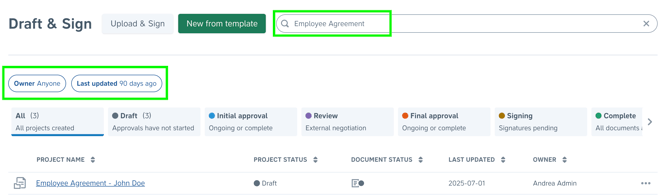
Project and Document Statuses
Each project moves through a series of statuses based on approvals and document progress. Below is a breakdown of the possible statuses:
| Draft | When a project is first created, the project and its documents are in Draft status. |
| Initial Approval | When the first person gives initial approval, the project status updates to Initial Approval. |
| Review | When a reviewer is invited to review a document, the project and document move to Review status. |
| Final Approval | Once final approval is requested, the project status updates to Final Approval. |
| Signing | When a document is sent for signing, the project enters Signing status. |
| Complete | After the document has been signed, the project status becomes Complete. Documents can also be manually marked as Complete. |
For projects containing multiple documents:
-
All documents must reach the same status (e.g., Review, Signing, or Complete) for the project to update accordingly.
-
If even one document is behind in status, the project status will not update.
How to Give Access to a Project
You can control who can view or collaborate on a project by updating its access policy setting.
Inherited access to projects is given to:
- Approvers on the project
- Users with access to the folder in the archive where the project's document(s) are stored
Project Overview Page
Clicking into a project from the list will open the project overview page where you can manage your contracts.

Project Activity Log
Admin users can track all actions taken, including approval and signing actions, by viewing the Activity log within a project.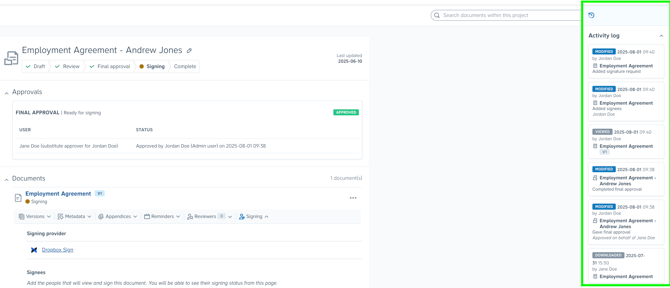
Related Projects
Project relationships can be added within a project to quickly view and navigate to other related projects.
Project Notes
Add internal notes to any project for context and additional information.

Rename a Project
Update the project name by clicking the pencil icon next to the project title. The project title is separate to the document titles. 
Find Project Documents in the Archive
Open the document in the archive by selecting the options menu (...) and clicking Open in the archive. Learn how to manage documents in the Archive.
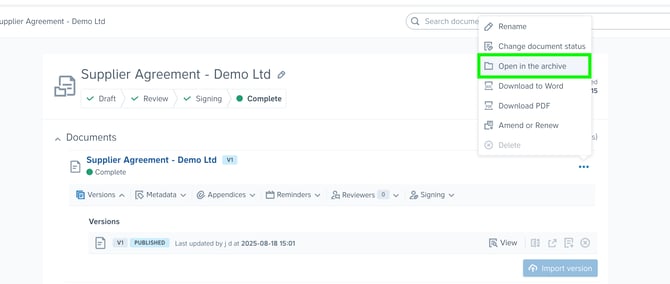
⚠️ Deleting a project will also delete all of its documents from the Archive.