How can I change approvers after I've already created a contract?
Learn more about how to manage approval workflows after the project has been generated
Due to the compliance of an approval automation workflow that is set up on a template level, it is not possible to add, remove or modify approvers in already generated projects.
However, users with an admin role are able to approve projects on behalf of original approvers. This possibility allows the contract creator to continue managing the project even if some of the original approvers are out of office.
- The blue “approve” button indicates that a user (admin/manager) is an original approver.
- The white “approve” button indicates that a user (admin) can approve on behalf of others.

To approve a project on behalf of another user, simply click the white 'approve' button next to the user's name and then click 'Approve project'.

Next to the original approver’s name, users will be able to see who has executed the approval. Additionally, admins can see the details of the approval in the activity log.
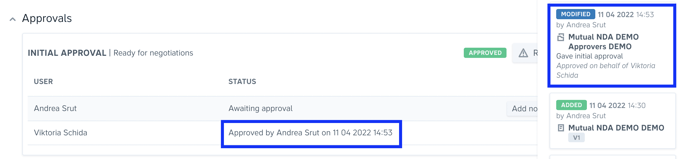
Note: If you’d like to permanently change approvers, you will need to adjust the approval workflow in the template. Learn more about creating your approval workflow here.