How do I decide signing orders?
Learn more about sending documents to signees in a specific sequence using signing orders
Instead of sending contracts back and forth for signatures, signing orders ensure that documents are only sent to the next person once the previous person in the sequence has signed.
To decide a signing order for a project, simply
-
Click Draft & sign in the top menu and click the project your want to set a signing order for,
-
Click the New signee button under your document and add your signees,
-
Activate the Require signing in order switch,
- Drag-and-drop the signees to adjust the order of signing
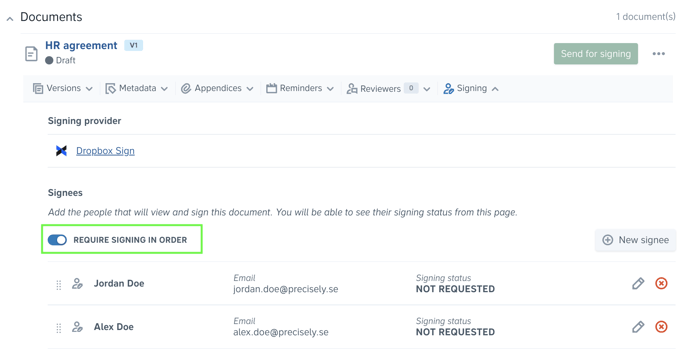
Tip: If you have team members who are responsible for signing certain types of contracts—such as a CEO, board of directors, or heads of departments—you can add them as default signees to templates. Signees are automatically added to contracts generated from templates when they are on the Default signees list.
To add a default signee, simply
-
Click Templates in the top menu and choose the template you wish to add a default signee to,
-
Click the Add default signee button in the Default signees section of the template overview,
- Fill in the information for the default signee and click the blue Add button.
Note: When adding a default signee you have the option to mark them as a required signee, meaning that members will be unable to remove the default signee when drafting from the template.
