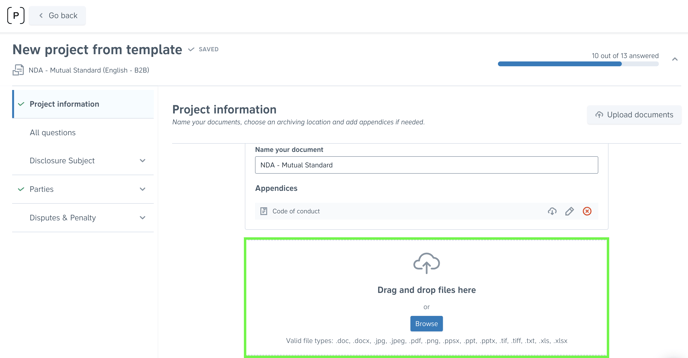How can I allow users to upload files when drafting from a template?
Learn how to allow or prevent users from uploading files when drafting a contract from a template
When automating a template, you have the option to allow uploads of documents into drafts generated from the template. Allowing external file uploads can be useful in cases such as when you already have an existing third-party contract that you want to upload into Precisely. Uploading external files when drafting from the template enables you to utilize the automated functions such as mandatory approval workflows, reminders, and metadata tags.
How can I enable permissions for uploading documents when drafting?
To allow uploads when drafting from a template, simply
-
Click Templates in the top menu and choose the template you want to allow uploads for,
-
Click the Allow uploads of documents switch under Documents in the template overview. It turns blue when activated and grey when deactivated.
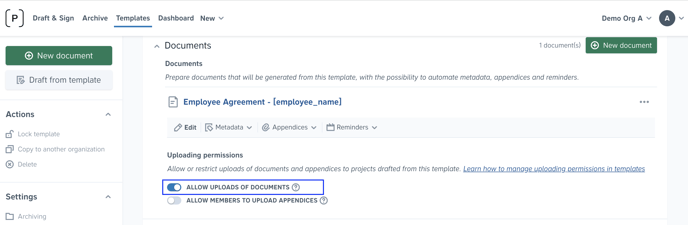
Automated metadata for uploaded files
Adding metadata tags to templates ensures that all contracts generated from the template will automatically contain these metadata tags.
To add and automate metadata on uploaded files
- Switch on the Allow uploads of documents toggle that enables users to upload files when drafting from the template,
- In the Uploaded files section, click 'Add metadata' and fill in the relevant metadata fields before clicking 'Save'
Automated reminders for uploaded files
To add an automated reminder for uploaded files, simply,
- Click Templates in the top menu and select a specific template.
- Ensure the Allow uploads toggle is switched on. This enables you and your team to upload files when drafting from the template. Read more
- In the Uploaded files section, set up a reminders for uploaded files.
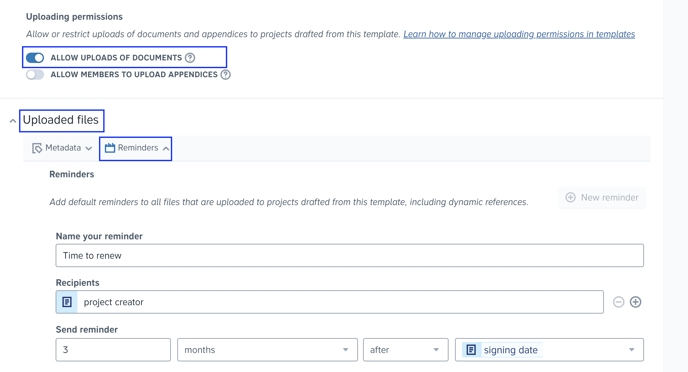
Can I just directly upload and send external files for signing?
Yes, it's also possible to allow users to directly upload the externally prepared document and send it for signing. In this case, no template automation is involved. Admin users can control drafting permissions for uploading and signing.